Managing Groups¶
To manage groups, click on the ‘All groups’ tab, the table of groups shown in Figure 12 below is displayed.
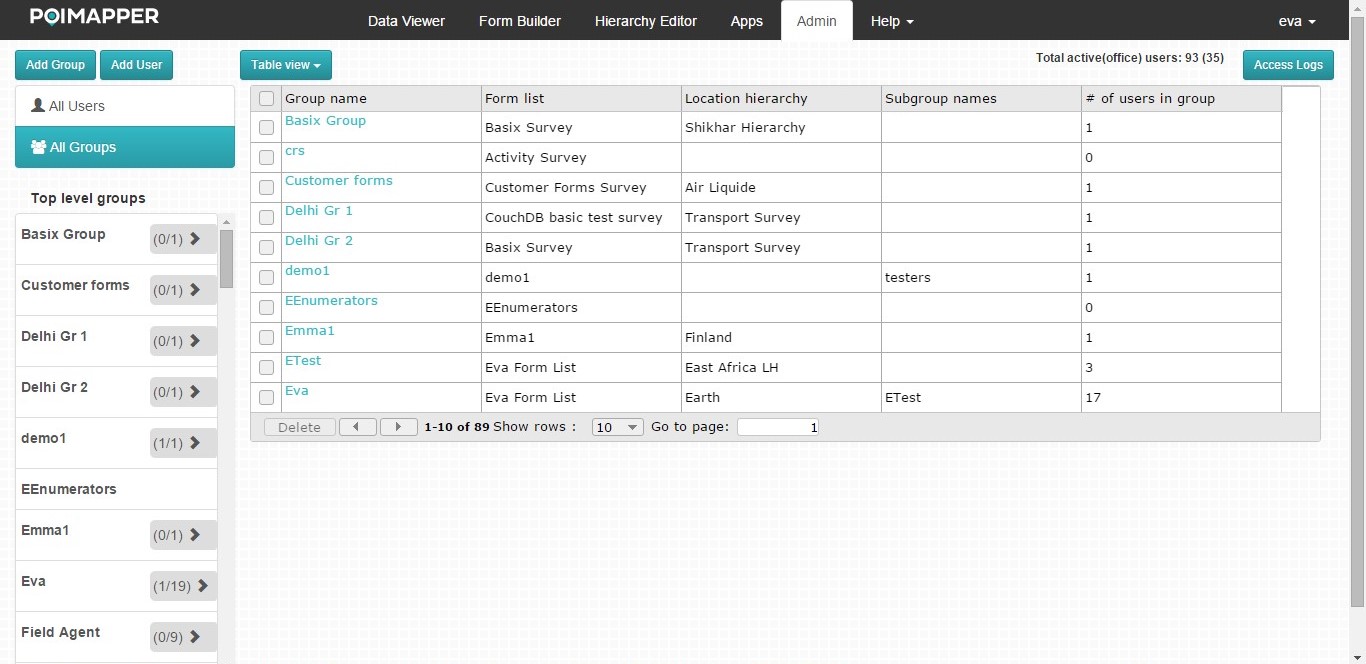
Figure 12: Table showing all groups¶
Editing Group Details¶
To edit the details of a given user group listed in the table, select the group from the table. Figure 13 below shows the form that is displayed after selecting a user group.
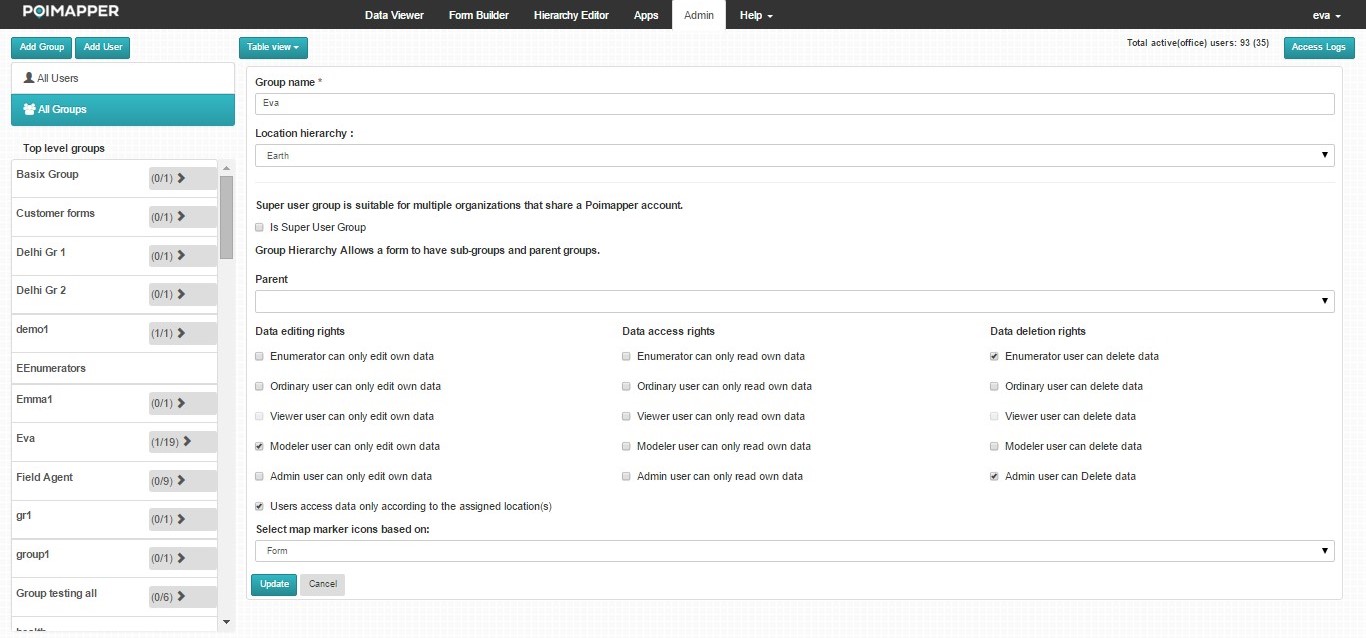
Figure 13: Screen to edit the details of a group¶
After making the appropriate changes, click on the ‘Update’ button. Clicking on the ‘Cancel’ button closes the window without saving any changes made.
Delete Group¶
To delete a user group, select the group(s) using the checkboxes located on the left of the group names and click on the ‘Delete’ button located below the table. After clicking the ‘Delete Group’ link. It prompts the user to confirm the delete action. You can chose to “Mark the data as deleted, but keep it stored”, this means that the group and its data will be removed from the active groups but can be viewed by using the filter function to show inactive groups. You can also chose “Delete data permanently without storing it anymore” which will delete the group permanently. Upon clicking the ‘OK’ button, the group is removed from the table and can no longer be associated with users.